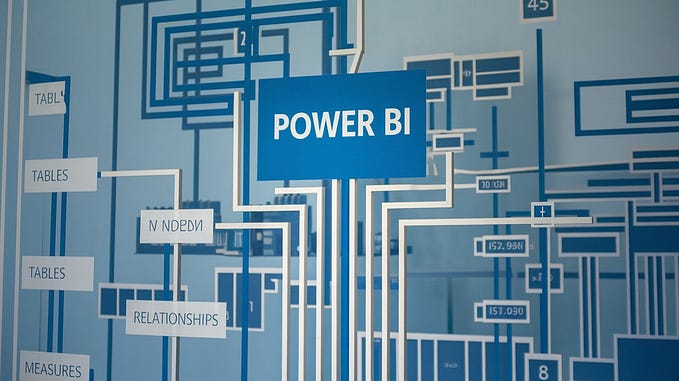Unicode characters in Tableau
Add an extra touch to your dashboard
Unicode is a universal character encoding standard. It defines the way individual characters are represented in text files, web pages, and other types of documents.
Why should we use them here?

Now looking at the portion highlighted in YELLOW, how would you implement that in Tableau? Well, let me tell you how I implemented this in my initial projects — Used a shape for the delta symbol and colored it using the +/- of YOY %.
Yes, this works fine. But isn’t it extra work? And moreover, if you have to use these in multiple places that may have some impact on the performance.
So as an alternative, and pretty fun one, you can use the Unicode symbol in the formatting of the YOY %.
How to use Unicode?
You can add Unicode as part of the formatting of the field which is
Format → Custom

▲#,##%;▼#,##%;0
There are 3 parts here — (1) positive (2) negative (3) null/0
# is to denote the number
Or you can use them as text on the dashboard for symbols.

The above snapshot comes from a Workout Wednesday challenge by Luke -
Workout Wednesday — Week 15: Total Products By Sub-Category by Luke Stanke
Where can you find these Unicodes?
Well, Google is a good place to start :) So let me tell you how do I get these symbols —
Unicode Symbols in Tableau
List_of_Unicode_characters
You can definitely find most of the Unicode symbols in the Tableau Workbook. Honestly, I don’t know who put together this amazing list of symbols (or I would have credited that person for so much :) )
“I wish I had a few use cases for these”. Is that what you were thinking? Well well well, here we go :)
Use Cases
• Add a delta symbol to show % increase or decrease
In Format → Custom → ▲#,##.#%;▼ #,##.#%;0

• Show a red dot if sub category has a negative profit
In Format → Custom → ;●;
Before I knew about Unicode, I did the same using a calculated field -
IF [Profit] < 0 THEN ‘●’ END
and then colored this RED

• If you ever need to add a Text in a measure field, it’s going to be using Custom Formatting.
In Format → Custom → ✅;❌; ▬

• This one is not a Unicode one. But if you want to display a number as a text like Top and Bottom, this would be a good way.
In Format → Custom → “TOP”;”BOTTOM”

The above two scenarios come from a Workout Wednesday challenge #WorkoutWednesday2021 Week 6 | Sales Progress Report by Ann Jackson
• If you want to use these symbols as text, here’s a use case I had in mind. i was tracking the books based on their status and thought of using a book symbol for them.

Create a calculated field with the symbol —

Reference Materials
ASCII SYMBOLS & USE CASES by Pradeep Kumar G
Unicode Symbols in Tableau
Have you used Unicode in Tableau? Would love to hear from you in the comments section.
That brings us to the end of this post. Thanks for the read. Have fun and stay safe! :)